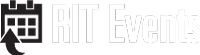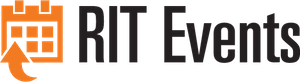If you need someone else booking requests and reservations for you on a regular basis, you may wish to consider allowing them to be your "delegate." In RIT Events, a delegate can login as the delegator for the purposes of creating/editing meeting requests and other reservation bookings.
In the web app, you can add delegates on YOUR behalf under “my account” in the top right corner. So if I’m logged in as myself I can add another person onto my account to be a delegate on my behalf.
To add a delegate:
- Hover your mouse over the My Account menu and Click Edit My Account
- Click on the delegates tab
- Search for the delegate using the Enter text to search for delegate box and Click Search
- Select the appropriate user from the Users matching your search listbox
- Click on the > button to add the user as a delegate
The next time the delegate logs in to RIT Events, they will see a drop-down list box in the menu bar where their name is located (Welcome name goes here). “Click on “act as tab” and select from the list the person you wish to be a delegate of”
To remove a delegate:
- Hover your mouse over the My Account menu and Click Edit My Account
- Click on the delegates tab
- Select the delegate to remove from the Users who can impersonate you listbox
- Click on the < button to remove the delegate