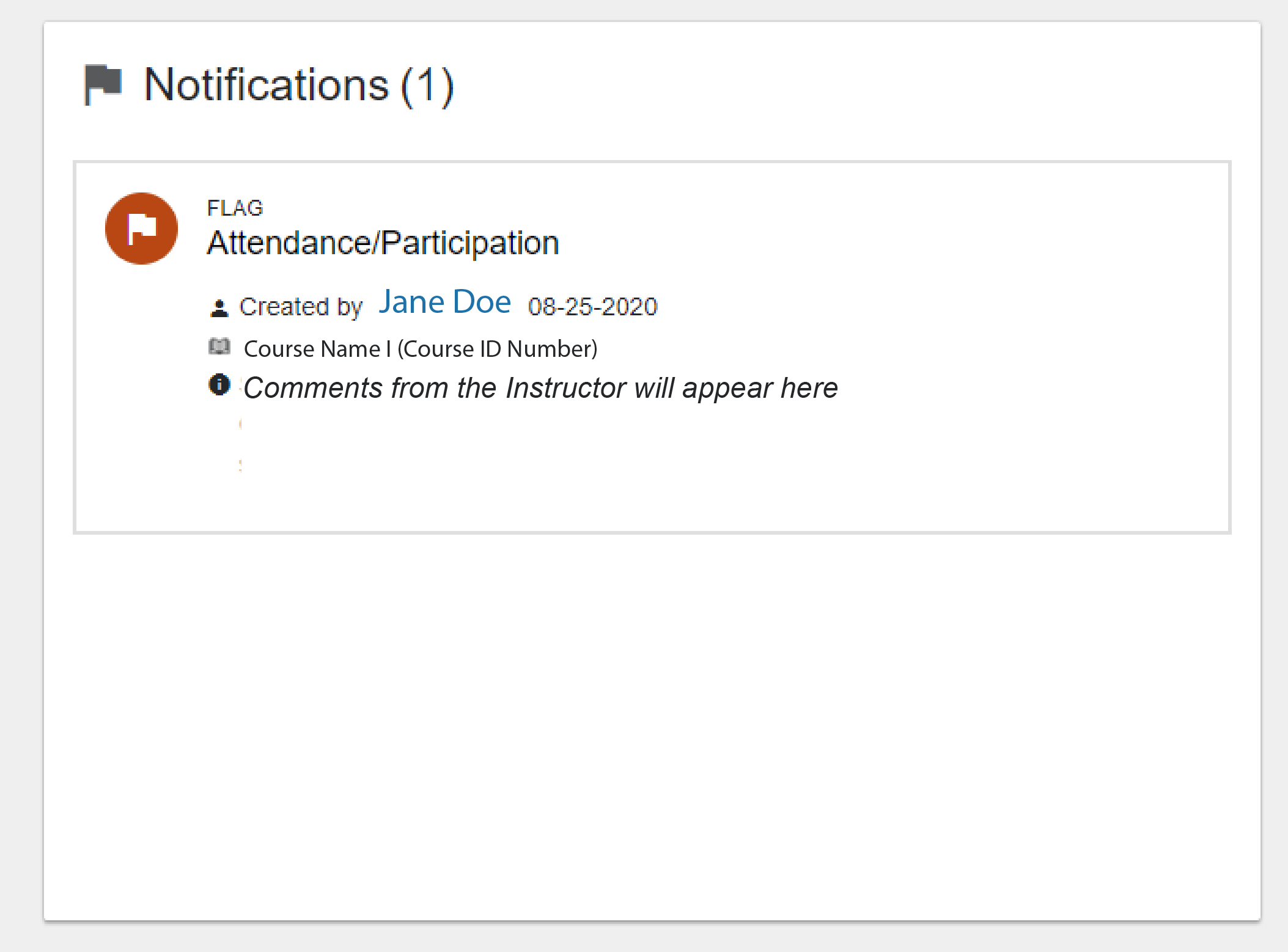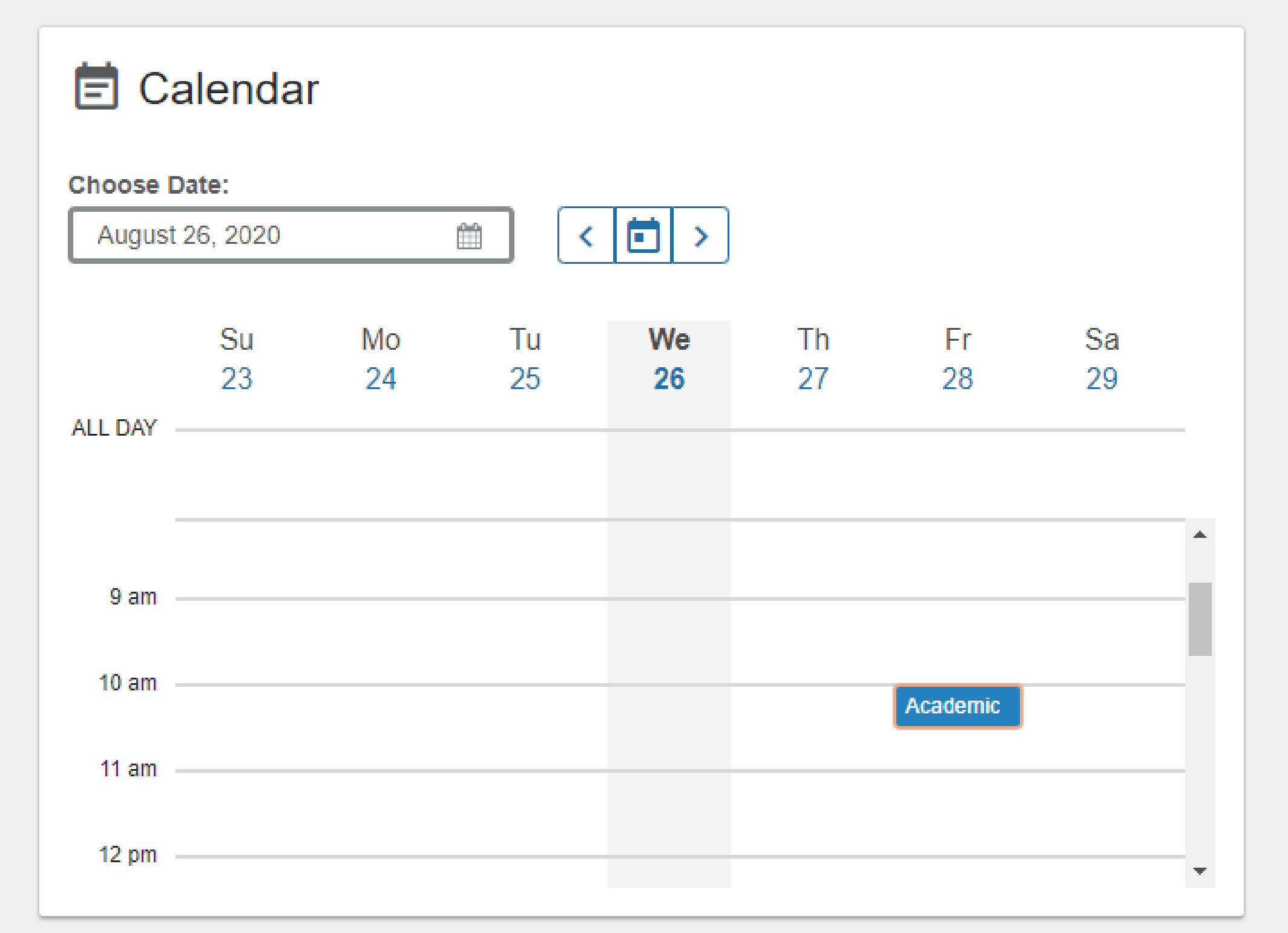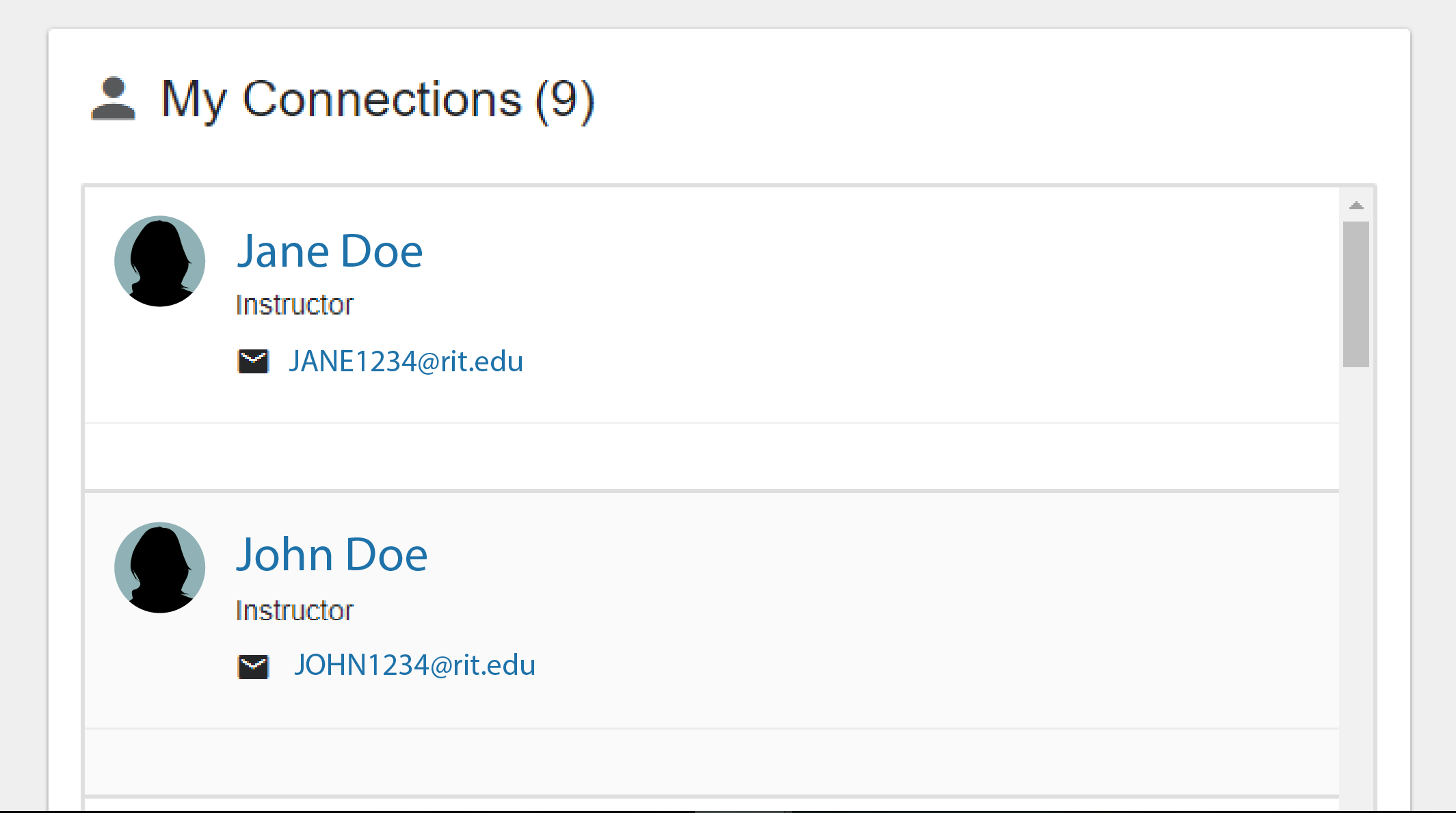Student Guide
Dashboard
Breadcrumb
- RIT/
- Starfish for Students/
- Starfish Features/
- Dashboard
Your Dashboard is where you can find recent alerts & kudos, upcoming appointments, and your connections within Starfish.
Navigating to Your Dashboard
- Access Starfish
- From the Starfish My Success Network page, click the navigation menu
 in the upper left corner of the screen.
in the upper left corner of the screen. - Once the side menu opens click on Dashboard.
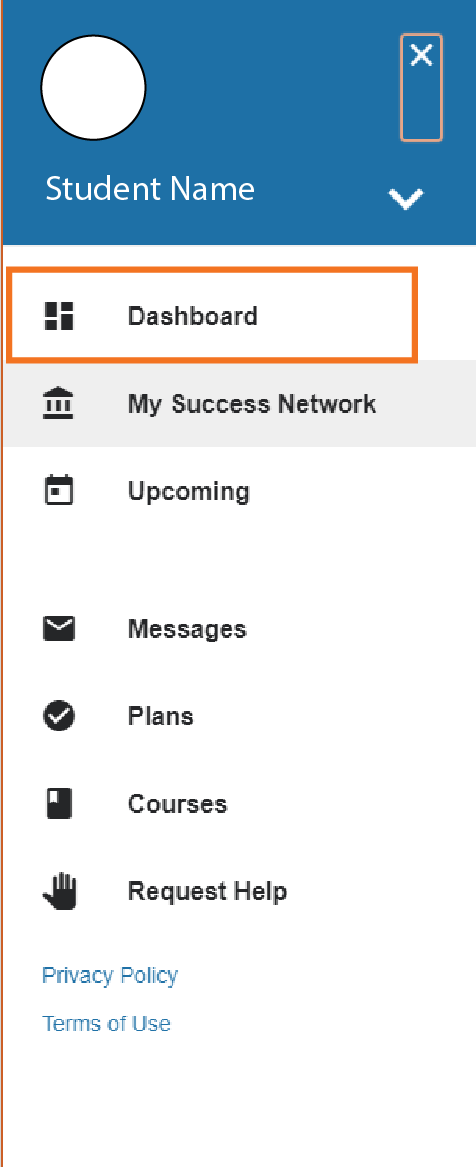
Starfish Quick Links: