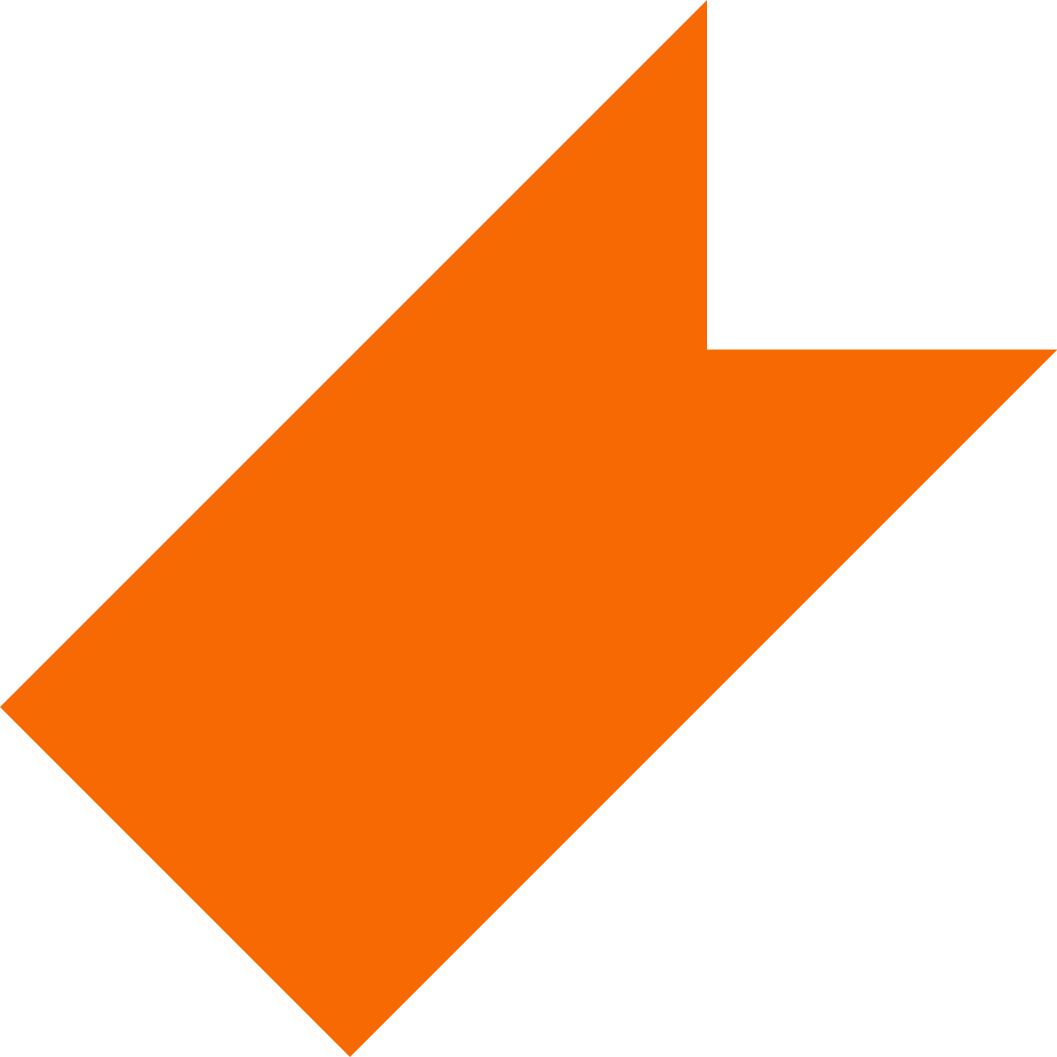NTID-Supported Students
Overview
The NTID Learning Consortium provides resources to support student’s academic success. It also offers information and resources for students' video production needs.
This page contains information about student services and resources available in the NTID Learning Center (50B-A121); as well as video production resources; Panopto instructions and resources; Zoom Guidelines; Computing requirements for online courses, certificates and degrees; Policies for online students; and the NTID Online Readiness Quiz.