Student Guide
Courses in Starfish
- RIT/
- Starfish for Students/
- Starfish Features/
- Courses
In the Courses section of Starfish, you can view your instructors for the current term by course. Each course listing offers the instructor's photo, email address, and notifies if online scheduling through Starfish is set up. Additionally, you can view the alerts or kudos you have received by course for the semester.
Navigating to Courses in Starfish
- Access Starfish.
- From the Starfish My Success Network page, click the navigation menu
 in the upper left corner of the screen.
in the upper left corner of the screen. - In the navigation menu, select Courses.
- In the top left corner, there is a drop-down to select a semester, this will default to the current term.
- This will display information about courses you are enrolled in as well as contact information. Similar to the My Success Network page, it is personalized to show the people specific to the courses you are taking.
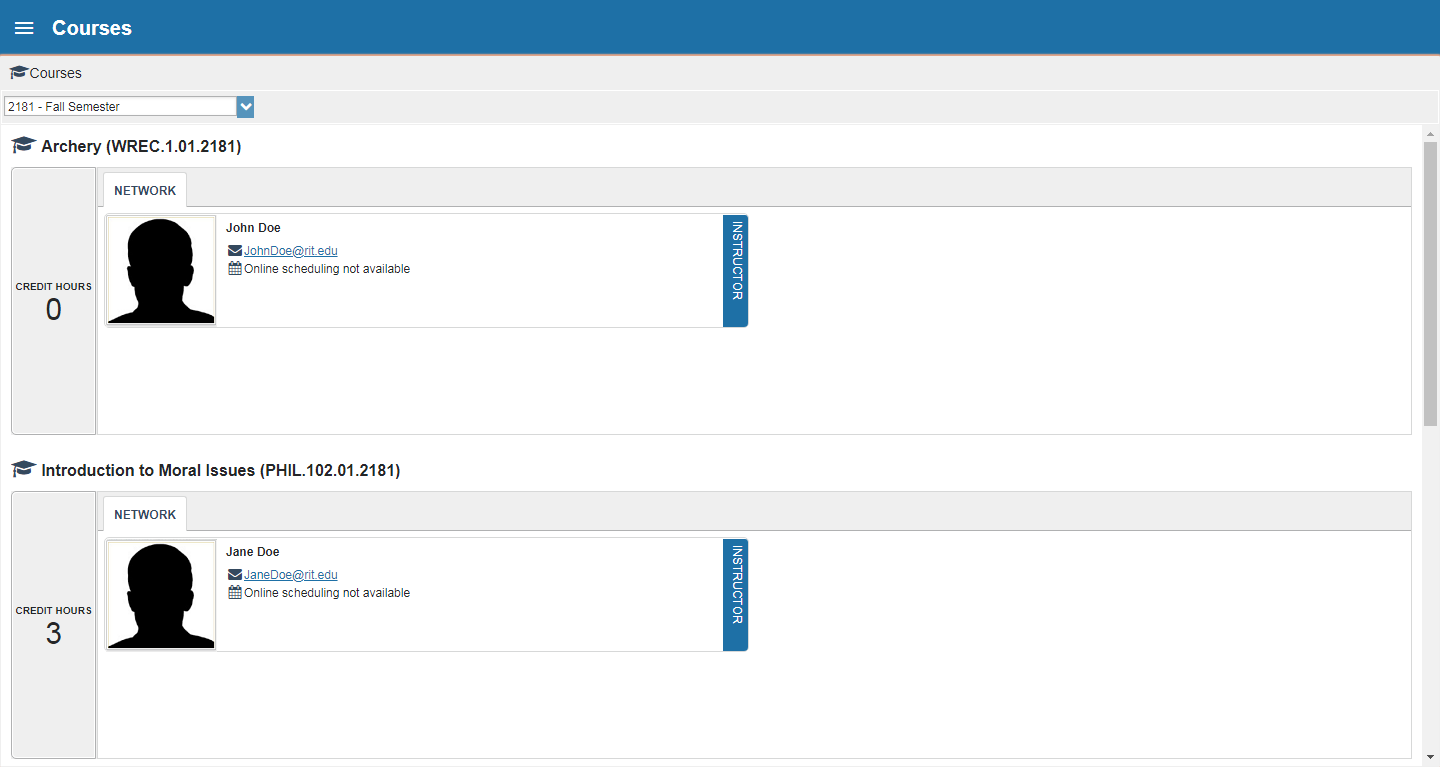
Starfish Quick Links: