NYS PFL Waiver Request User Guide
- RIT/
- Human Resources/
- Resources/
- Oracle Self Service/
- NYS PFL Waiver Request User Guide
Follow these instructions to request or update your NYS PFL Waiver.
1. Log in to Oracle at myinfo.rit.edu or mybiz.rit.edu
2. Select RIT PFL Waiver > PFL Waiver
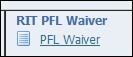
3. Select Add.

4. Read the affirmation, then download, complete and save the NYS Waiver to be attached during the Review step.
Select YES or NO for "Waive?" and affirm that you will attach the completed NYS Waiver if you choose to waive. Click Apply.
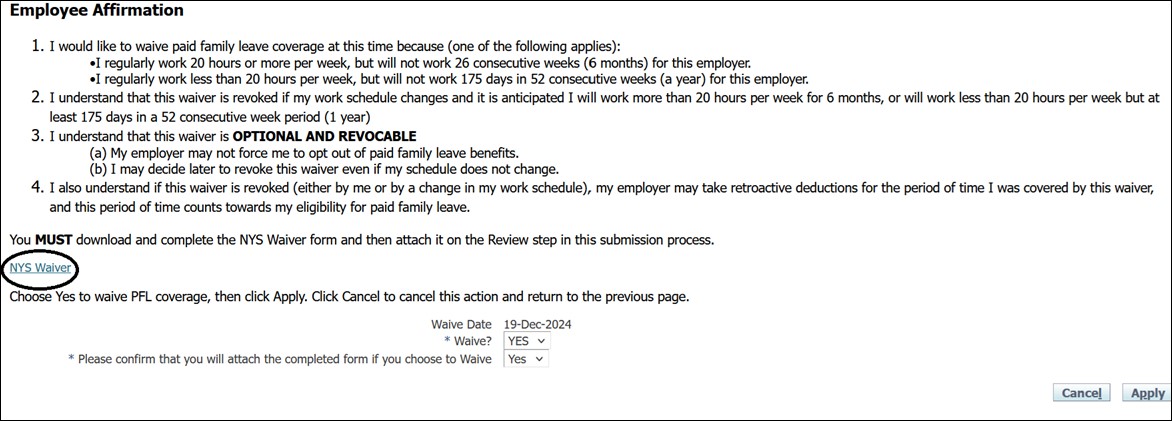
5. Click Next.

6. On the Review Page, be sure to attach the completed Waiver form. Under Additional Information > Attachments, click Add. Browse for your completed PFL form and click Submit.
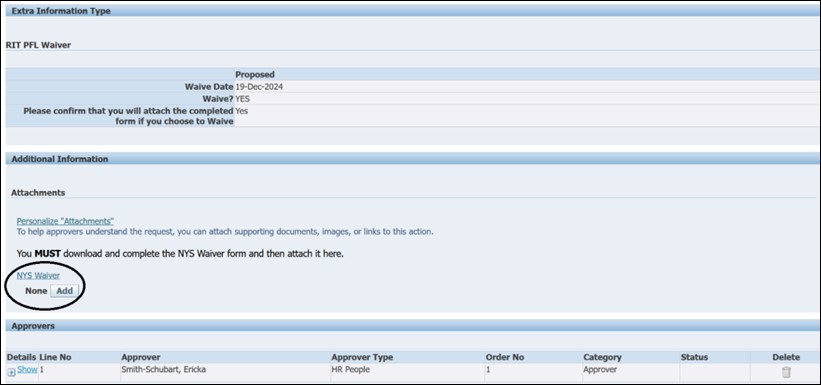
Your request will be routed for review and approval. You will receive a notification with the status of your waiver through Oracle.
For questions about this process, please contact the RIT Service Center. For questions about the paid family leave benefit, visit the Human Resources website.




