Supervisor User Guide for FWA entry/access/reporting in Oracle
- RIT/
- Human Resources/
- Resources/
- Oracle Self Service/
- Manager and Supervisor Oracle Self-Service/
- Supervisor User Guide for FWA entry/access/reporting in Oracle
Login & Access
Please note: FireFox is the preferred browser when working with Oracle Applications
- Log in to Oracle: https://mybiz.rit.edu
- Navigate to ‘RIT Supervisor Self Serve’ and select Employee Flexible Work Arrangement
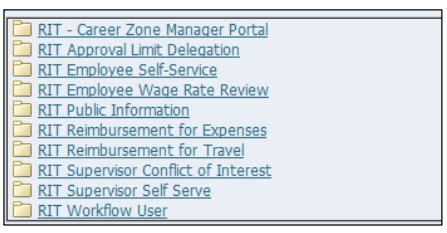
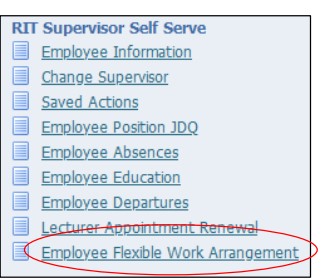
New entry
Click on the Action icon next to the name of the person you wish to make the submission for. You can expand the listing of employees for additional levels in the supervisory hierarchy.
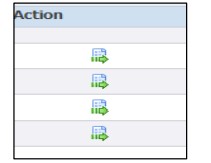
Select the Add button to make a new entry. Then click Next.
Enter the information for each question. Click Apply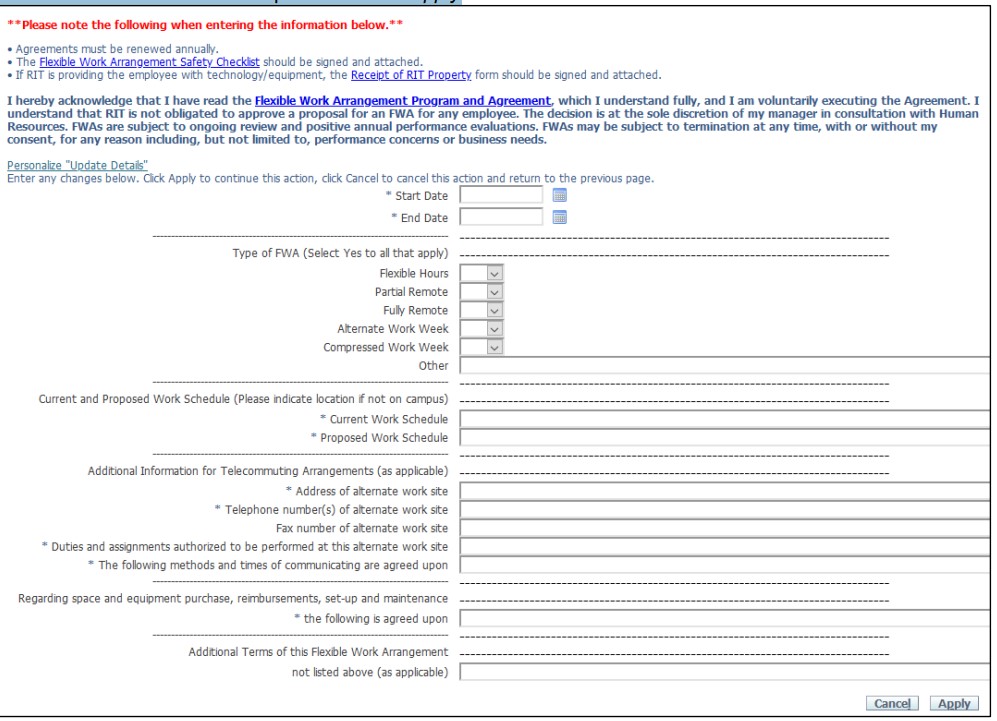
You will be returned to the Overview screen – click on Next to move to the submit
Adding Attachments
Attaching the Flexible Work Arrangement Safety Checklist and Receipt of RIT Property forms are not required for the supervisor entry. However, the supervisor should request the documents from the employee and save as per their departments guidelines. These forms do not need to be submitted to Human Resources and must be downloaded from Oracle. They are not saved in Oracle once the transaction is approved and cannot be retrieved at a later date.
Approval Notifications
Employee submissions will route to their supervisor for approval. The supervisor is expected to review the attached Telecommuting Safety Checklist and Receipt of RIT Property and save the documents as per their department’s document retention guidelines. These forms do not need to be submitted to Human Resources and must be downloaded from Oracle. They are not saved in Oracle once the transaction is approved and cannot be retrieved at a later date.
From the email notification click on the Respond or from the Oracle Home Page click on the Subject line.
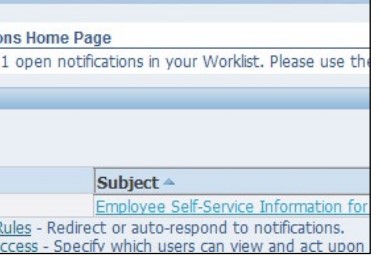
From the notification, click on the hyperlink next to the Attachments to open the attachment(s) .
Important: Please be sure to save the Flexible Work Arrangement Safety Checklist and Receipt of RIT Property forms that are attached.
Click Approve once you have verified the attachment(s)
Review or Update of Existing FWAs
Once an employee has had their FWA approved, supervisors can view individual information or run a report to view all approved submissions.
To view or update information for an individual employee, follow the steps above. Select the entry you wish to change and then select Update and enter any changes to the FWA.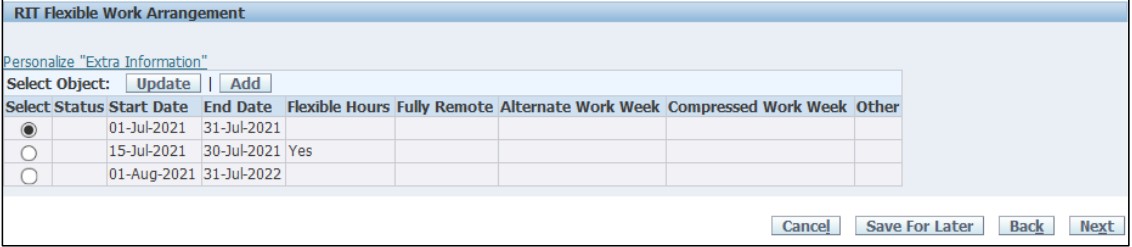
To run a report for all employees in the supervisor hierarchy, click on ‘Flexible Work Arrangement’ and click ‘Submit’.





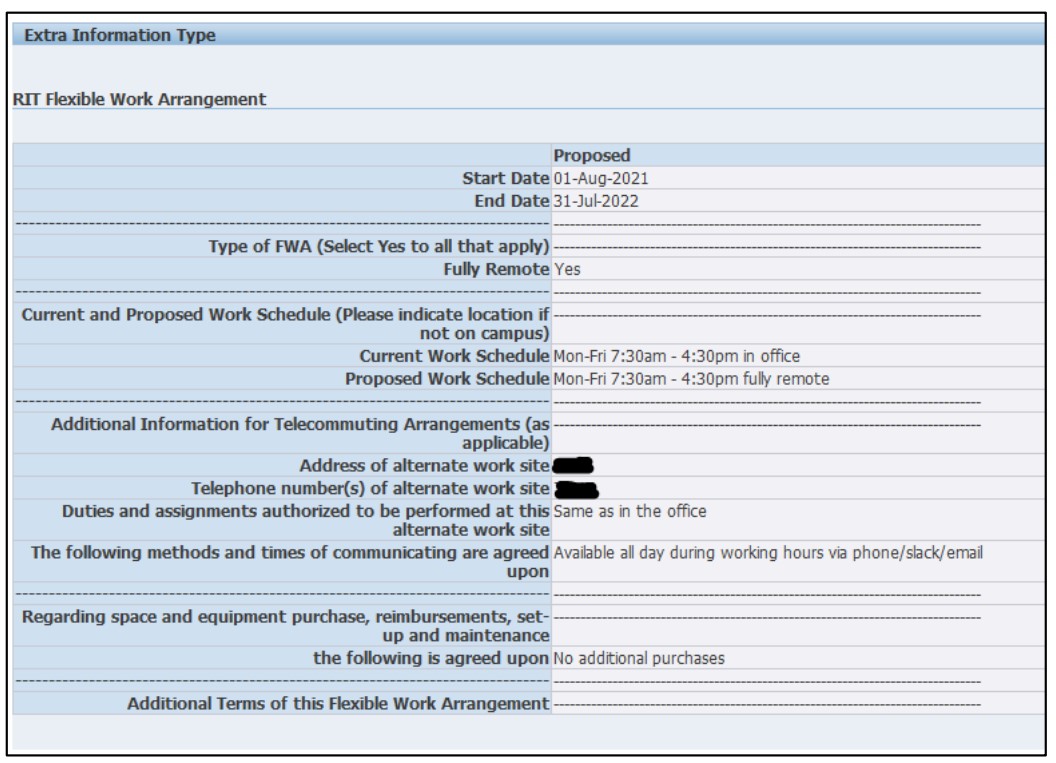
 Click Submit
Click Submit