Novelution - Advanced Features
Novelution is designed to provide as much transparency to faculty and staff as possible. The following links provide guidance on how to use some of the more advanced features in Novelution.
Connecting records helps RIT faculty and staff track the various types of agreements they have with various sponsors and partners. For instance, you may have an sponsored research agreement (SR Record) with a company, but also a non-disclosure agreement (NFA Record) that applies to the same effort. By linking these document, you can access the various agreements from one record within Novelution rather than searching separately in each module. Follow the instructions below to link records.
- Within the "Panel Shortcuts" menu of the SR Module, on the left side of your screen select "Connected Records" - NOTE: if you are connecting from within the NFA module, this will read as "Connected Research Projects and Non-Financial Agreements"
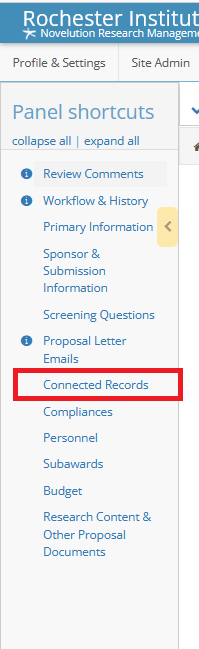
- Using the blue buttons on the Connected Records panel, select the type of record you would like connected, either "Sponsored Research Projects" or "Non-Financial Agreement Records"

- For SR Records: the window below opens. Complete the necessary fields and select the blue "Save" button on the bottom right of the window.
- For "Relationship Type" this will most often be "Award Link - Added Record"
- For "Related Proposal/Award" - you will need to know the number of your SRS record in Novelution. The format is "SRS000" followed by 5 numbers (i.e SRS00012345)
- For "Description of Association" add some brief text describing the reason for connecting the records.

- For NFA Records: the window below opens. Complete the necessary fields and select the blue "Save" button on the bottom right of the window.
- For "Record" - you will need to know the number of your NFA record in Novelution. The format is "NFA000" followed by 5 numbers (i.e. NFA00012345)
- For "Description of Association" add some brief text describing the reason for connecting the records.

- Once these records are connected, you can access the connected record from whichever module you are in. For example, if you are looking at an award in the "Sponsored Research" module, and want to view any records connected to the effort, simply select the "Connected Records" panel, click the connected record listed, and it will open in a separate screen. The same is true if you are in the "Non-Financial Agreement" module.


