Manager Self Service Approval Delegation
Instructions
There are occasions when an approver will be unavailable to approve Oracle Manager Self Service transactions. The approver can delegate the approval function to another person.
- Log onto Oracle: www.rit.edu/myinfo OR https://mybiz.rit.edu and select Vacation Rules hyperlink under the Worklist section on the home page
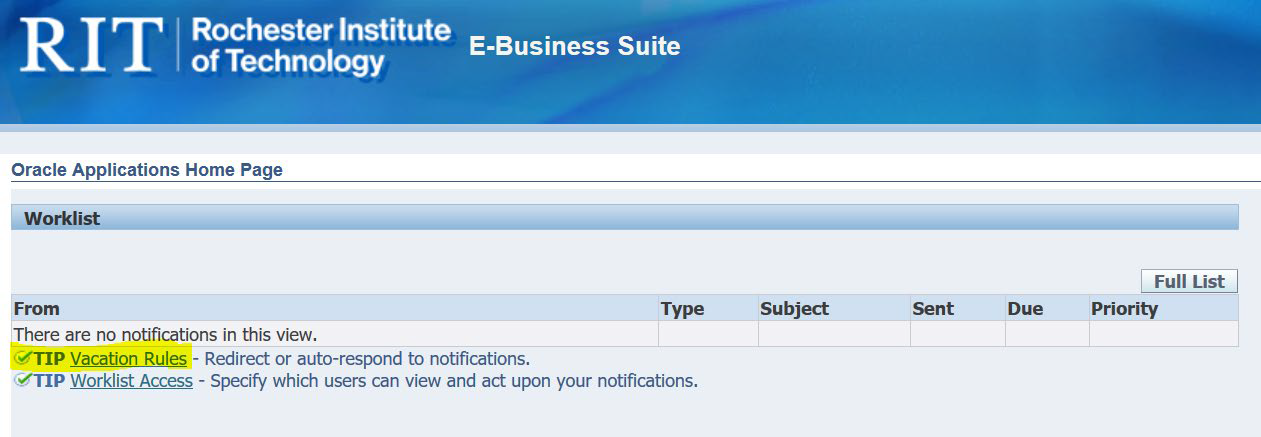
- Select Create Rule
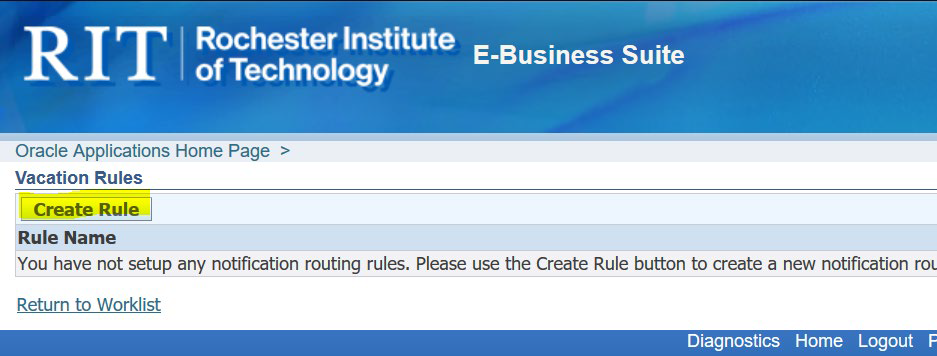
- From the Item Type list select HR for Approvals of all HR related transaction. NOTE: If you select ---ALL--- then the approvals for all transaction including Purchasing or AP will also be delegated.
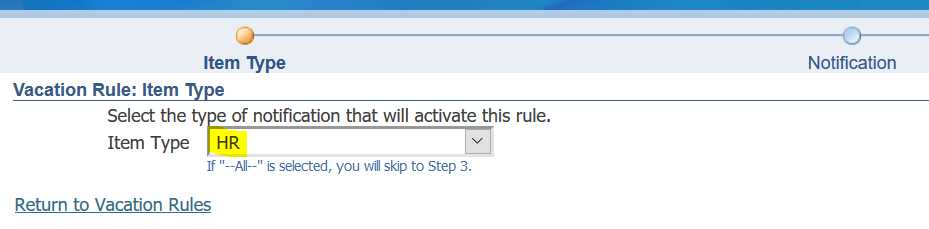
Then click Next.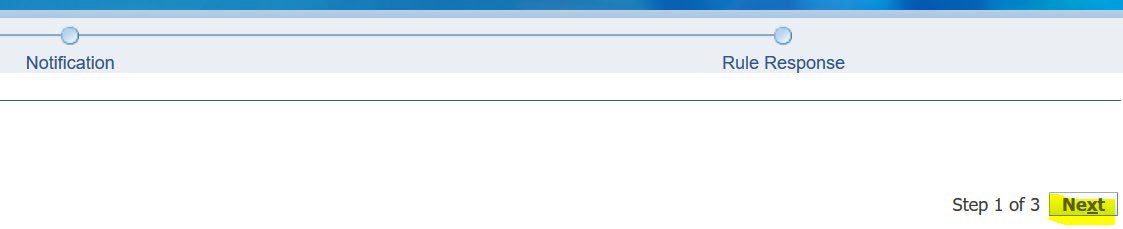
- Select ---ALL--- for the notification format – this will ensure that all notifications are sent to your designee. NOTE: with the search tool specific notifications/transaction can be select to delegate to others individually.
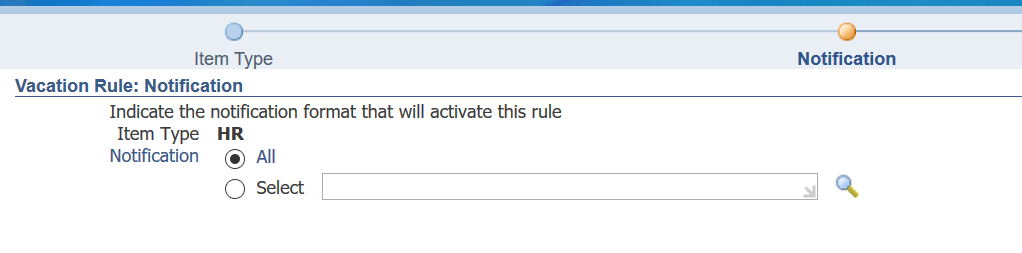
Then click Next
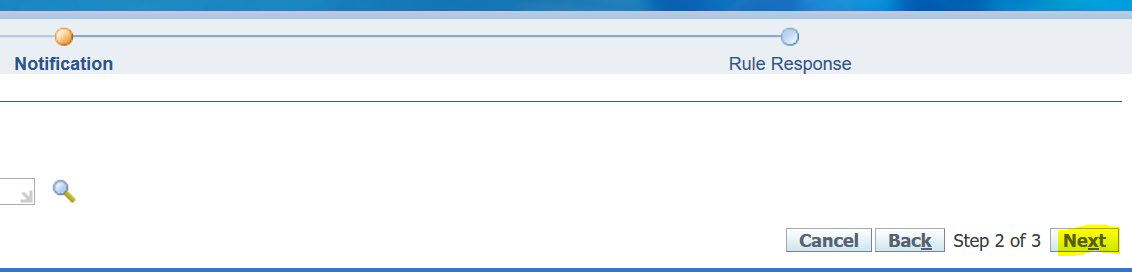
- On the Response page, the start date defaults to today’s date. Enter the date the rule should start in a dd-mmm- yyyy format. Then enter the end date. NOTE: if an end date is uncertain it should be entered at most a couple weeks out or at the earliest date where the rule can be updated.
Once the dates are set, enter a message if desired. This message will appear on each notification that is forwarded.
Ensure the Reassign radio button is selected and the dropdown says Employee. Then enter the last name of the person that will be designated to receive the notifications and click on the flashlight. Select the correct person from the list.
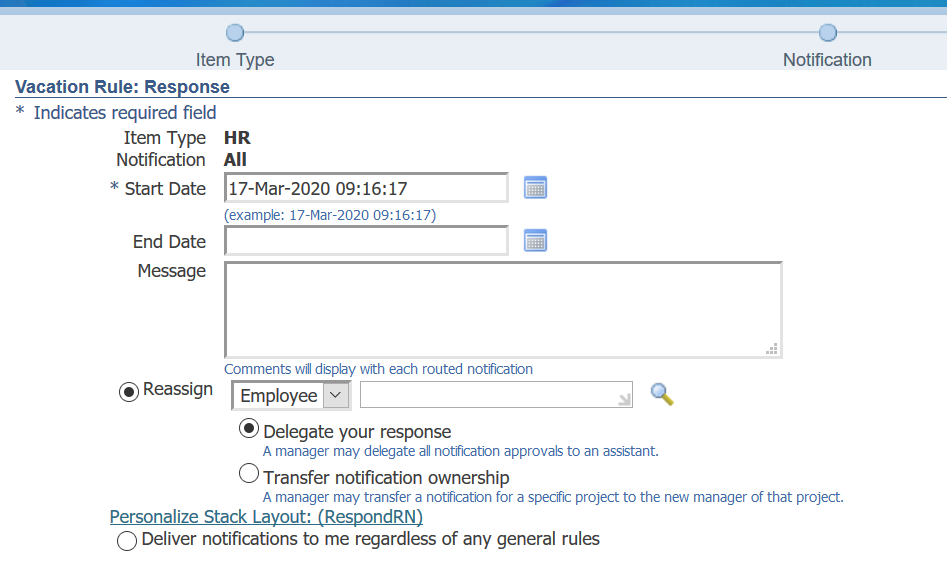
Select Apply and vacation rule is set.
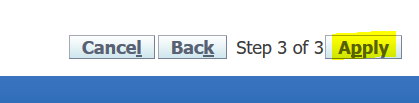
- To delete a rule - select the Delete icon.

- To update a rule select the update icon and work through the steps as described above

