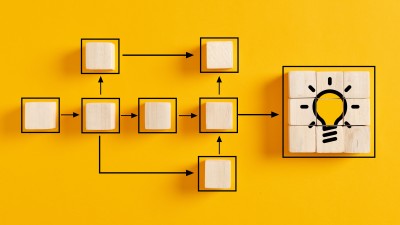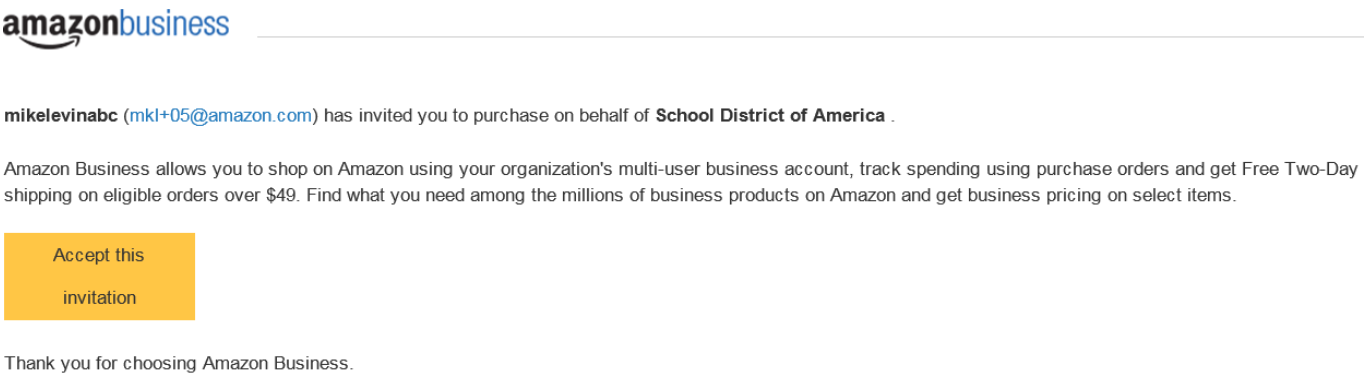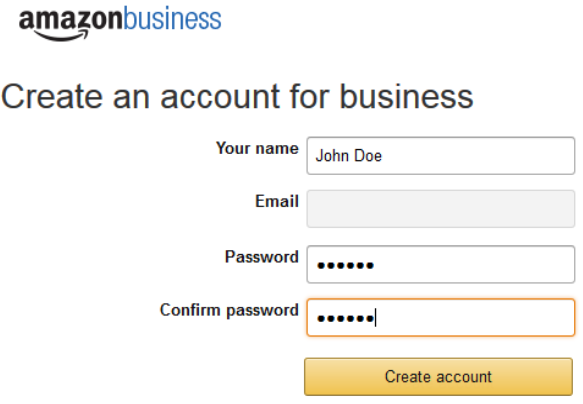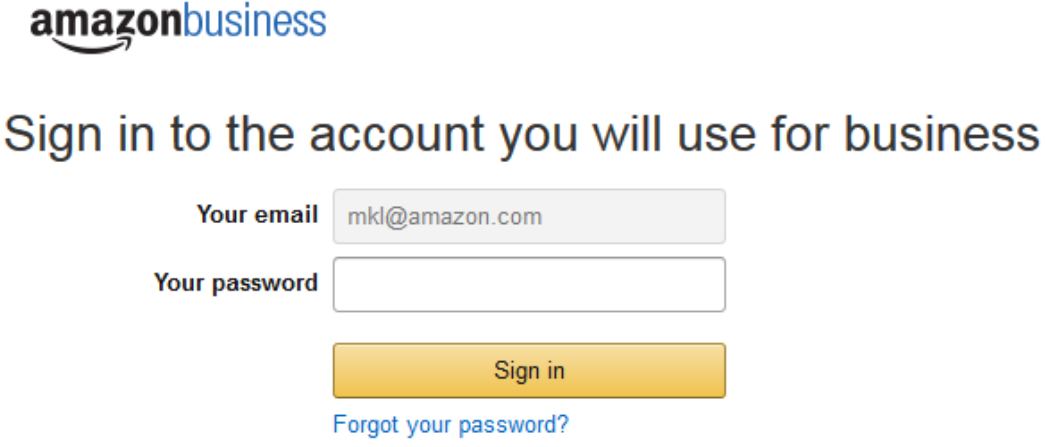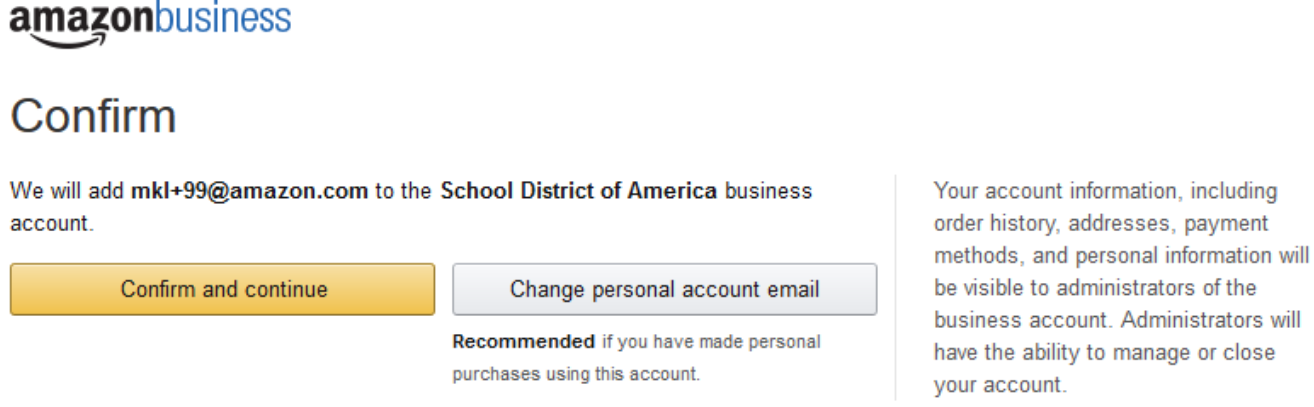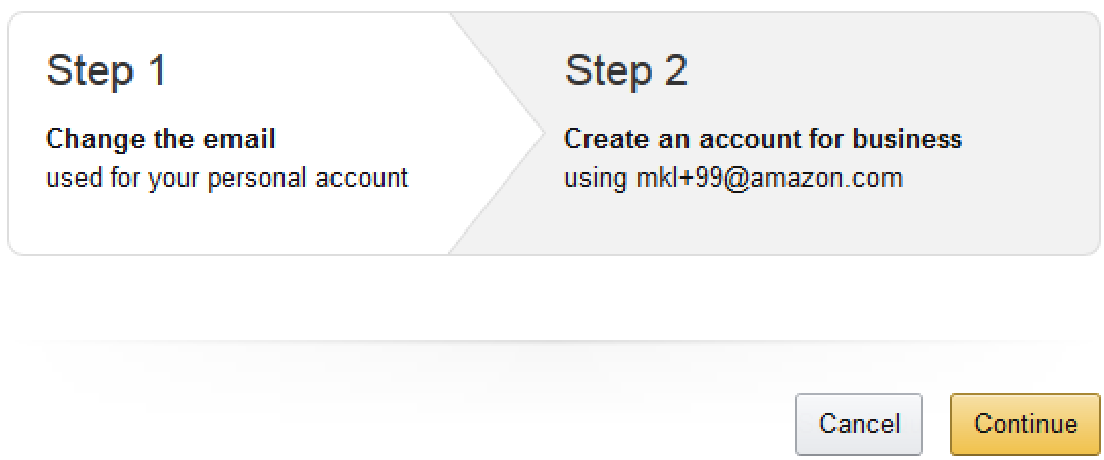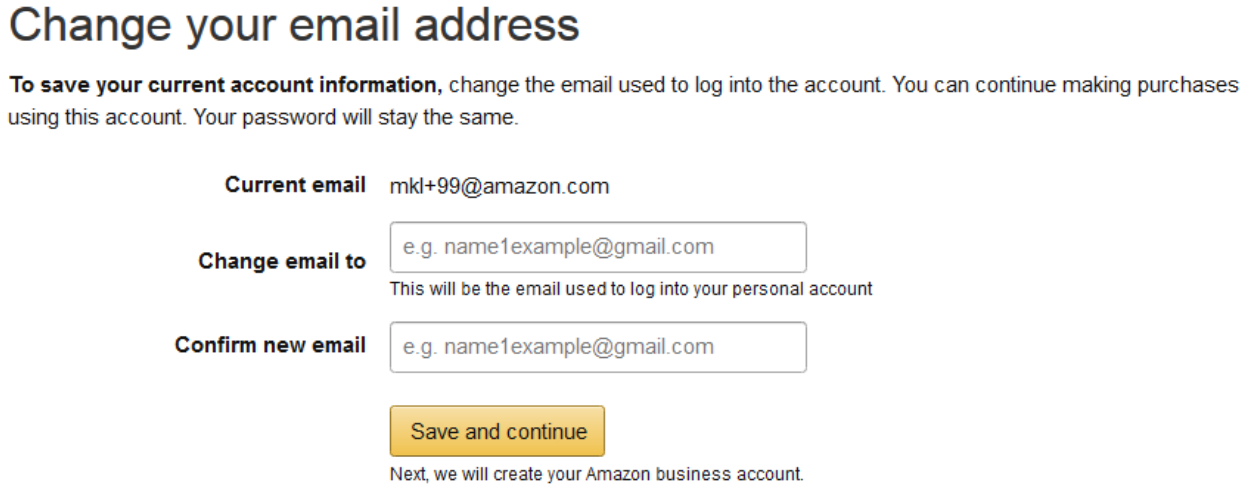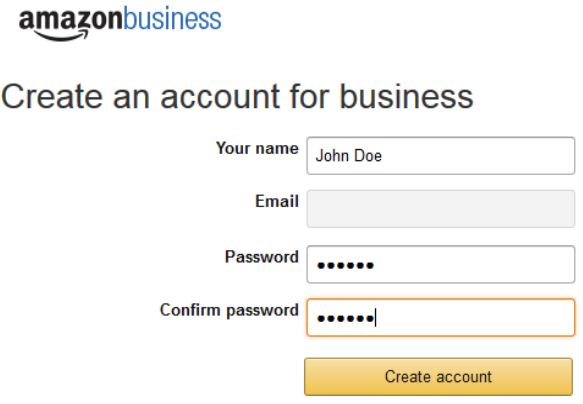Accepting the Amazon Business Account Invitation
Process
- Once you have been added to the Amazon Business Account as a Requisitioner by the College, you will receive an email invitation directly from Amazon to officially join the business account. Click the Accept the invitation button from the invitation email.
- Click the Continue button.
- If an existing Amazon account exists for your Work email address, skip to step 4. If no Amazon account has been previously established, the Requisitioner will be prompted to enter his/her First and Last Name and a Password for the College email address in the business account.
Click the Create account button.
Result: You will see an Almost complete! Window.
Click the Complete button.
Result: You will receive a confirmation that your account has been created.
Business account complete. Continue shopping as you did before. - If an Amazon account exists, the Requisitioner will be prompted to enter his/her existing Password and Sign in using the College email address.
If you don’t remember your password, click the ‘Forgot your password?’ link to reset it. - If the existing Amazon account was used for purchases for the benefit of the College, click Confirm and continue. If the email and account was used for personal purchases, you must transfer the Amazon account to a personal email address (e.g. Gmail, Yahoo., etc.). Click Change Personal Account Email.
- There are 2 steps to transfer an existing Amazon account that was previously used for personal purchases.
- Change the University email to a personal email address.
- Create an Amazon Business login using your University email address.
- Change the email on your Amazon personal account. Enter and confirm the new email address to transfer your personal account information from the College email address.
- Create an account that is attached to the College’s Business account.
- Enter and confirm the password to be associated with the email address.
- Click the Create account button. Result: You will see an Almost complete! Window.
- Click the Complete button. Result: You will receive a confirmation that your account has been created.
If for any reason, you need to revert your account back to the Consumer Account experience, and start this process over, please see the Instructions below:
- After signing into your Business Account, enter the reason you want to convert your account and then click “De- register this Account.”
- Your account will be converted to a personal account and you can then proceed with the Business Account Creation.
- Should you have any difficulty, Amazon Business Customer Service may be reached by phone at (866) 486-2360 Monday – Friday 8am – 10pm Eastern and Saturday & Sunday 8am – 5pm Eastern.