Assignment Cost Change
- RIT/
- Human Resources/
- Resources/
- Oracle Self Service/
- Manager and Supervisor Oracle Self-Service/
- Assignment Cost Change
The assignment cost change will allow users to make redistribution of salary dollars in the past for exempt employees only and in the future for both exempt and non-exempt employees. The total percentage of the distributions must equal 100% at any given time.
Rules
Changing existing account lines
- Changes to the effective start dates can go back to July 1st of the current fiscal year for exempt employees.
- Changes to the effective start date for non-exempt employees can go back to the last payroll run date, as noted on the Payroll schedule, of the last pay period prior to July 1st of the current fiscal year.
- No changes can be made during an employee's pre-pay or post-pay period if Pre or Post pay costing lines exist in their assignments. Prepay records will be displayed on the screen with "PREPAY” listed next to the account number.
- No changes can be made to accounts charged to Federal grants or contracts prior to the start of the current semester. These account lines will be listed in the "Current/Past" section of the costing screen. Users are allowed to change the end date, but cannot move it earlier than the end of the previous semester. Note: Intersession is combined with the Spring term.
Adding new account lines
- New account lines can be added with effective start dates of July 1st of the current fiscal year for employees on the semi-monthly payroll schedule.
- New account lines can be added with effective start dates of the last payroll run date, as noted on the Payroll schedule, of the last pay period prior to July 1st of the current fiscal year for employees on the bi-weekly payroll schedule.
- New account lines can be added for accounts charged to Federal grants or contracts as of the beginning of the current semester.
- Semester dates for cost changes are:
- Fall: August 16 – December 31
- Spring: January 1 – May 31
- Summer: June 1 – August 15
- Semester dates for cost changes are:
Instructions
- Log into Oracle Manager Self Serve https://mybiz.rit.edu
- From the Responsibilities List (Navigation Window) – select:
RIT MSS Assignment Cost Change – Assignment Cost Change
- Search for the Person for the transaction. Enter the last name of the person in the Search field. Select Go. Once the list is displayed select the Action icon next to the person to be changed. Skip to step 4. NOTE: Steps 3a-c are additional search capabilities and instructions on how to build a quick find list.
- Build your list of people (This is optional – you can go directly to each individual directly without using My List)
- Enter Last Name in Search Field:
Select Go – this may take a moment. Click on the box in the Select Column and then click on the button – Add To My List. - Advanced Search – this allows for a search based on a variety of fields.
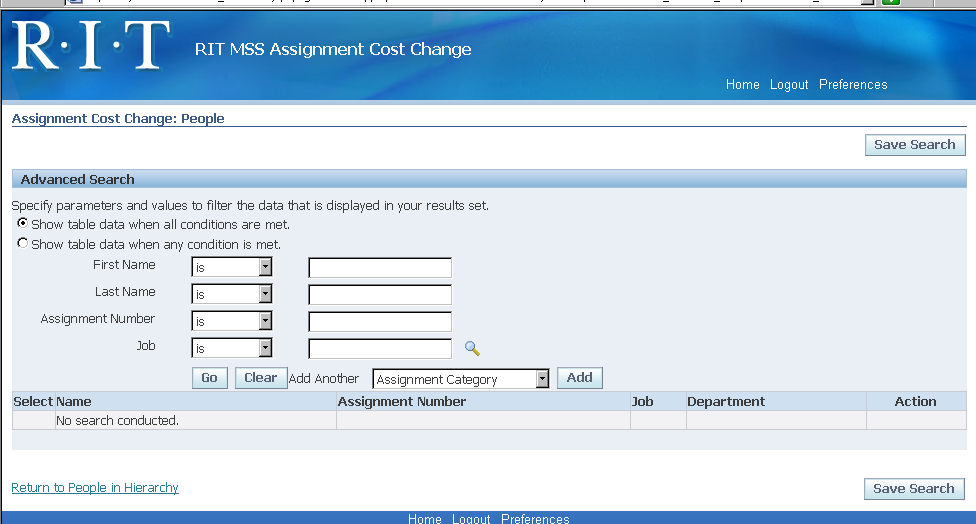
Search results will be added to the bottom of the screen.
- From the Search Results screen, select the Action icon next to the person to change the assignment costing.
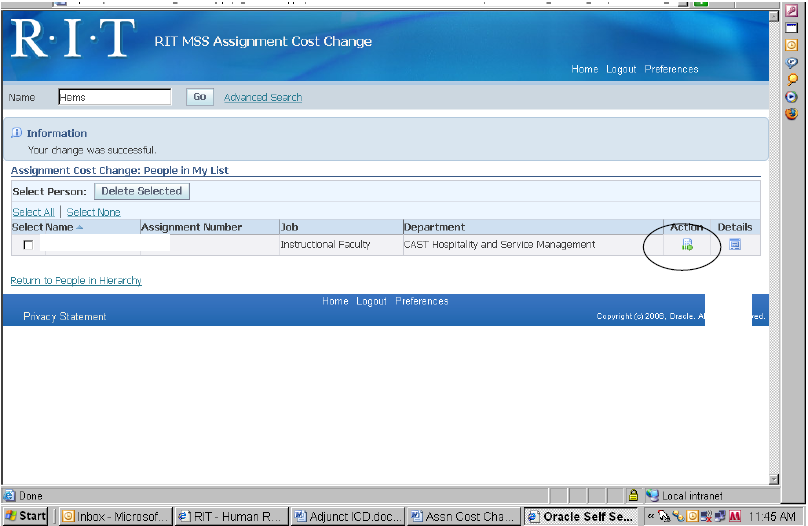
- A list of current and future assignment cost information is displayed.
Current/Past Assignment Cost Information: Costing information is displayed that is effective for the current or past pay period(s) OR for accounts that cannot have the effective start date changed. Effective end dates are the only changes that can be made to current costing information and can be changed to a future or past date. Please note that the end date on accounts with a grant or contract can be set only to the end of the prior semester.
Future/New Assignment Cost Information: Costing information is displayed that is effective in the future or for accounts where the effective start date can be changed. Costing lines can be added or updated but cannot be deleted. If you need to delete a line, you must change the proportion amount to 0. Lines can be added here that have a start date in the past.
Note: Proportion totals for all costing lines must equal 100% at any given time.
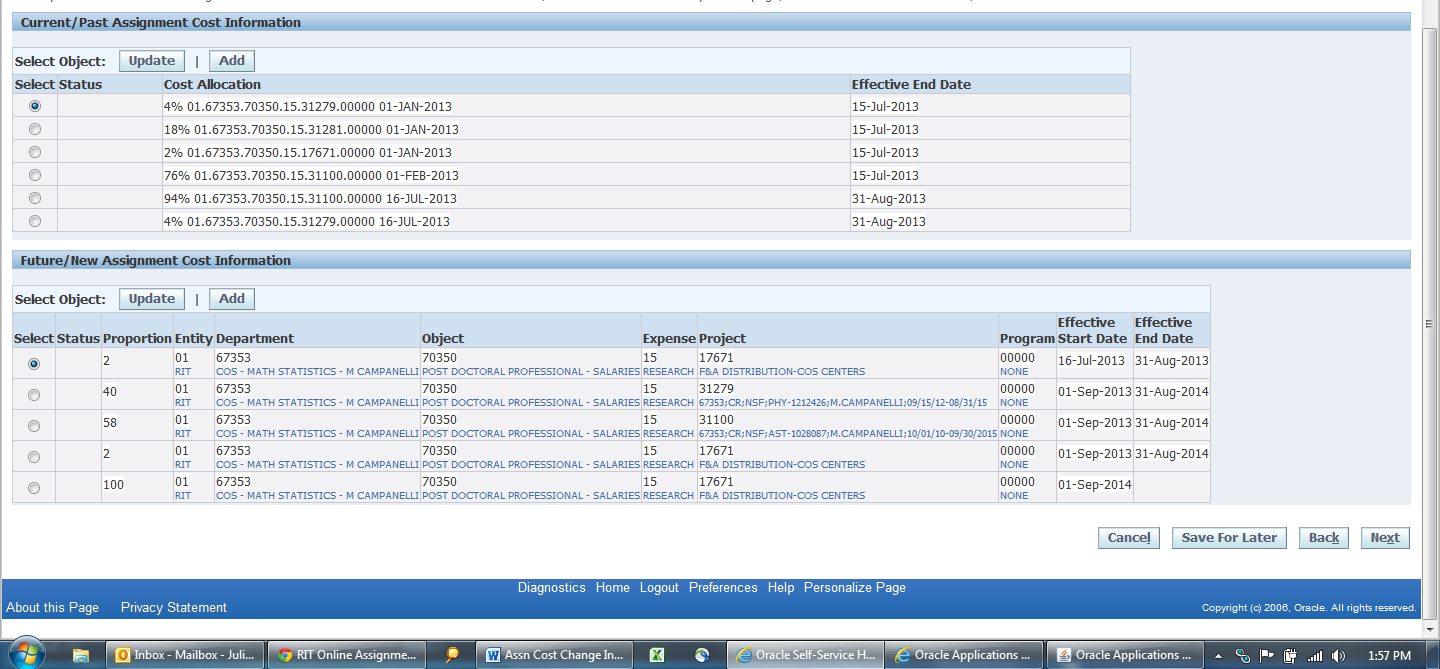
- To add or change an end date of a current or past costing line, click on the select button next to the line you want updated under the Current/Past Assignment Cost Information section and then click on the Update button.
Enter the new end date in the Effective End Date field and click Apply. Please note that end dates must correspond to the Payroll Pay Period End Dates.
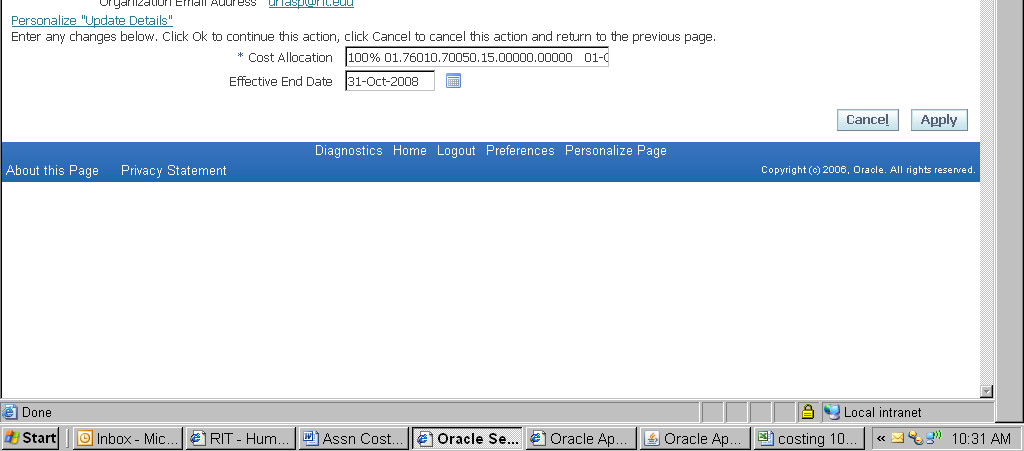
- To update future or current costing lines, click on the select button next to the line you want updated under the Future/New Assignment Cost Information section and then click on the Update button.

Change the existing information and then click Apply.
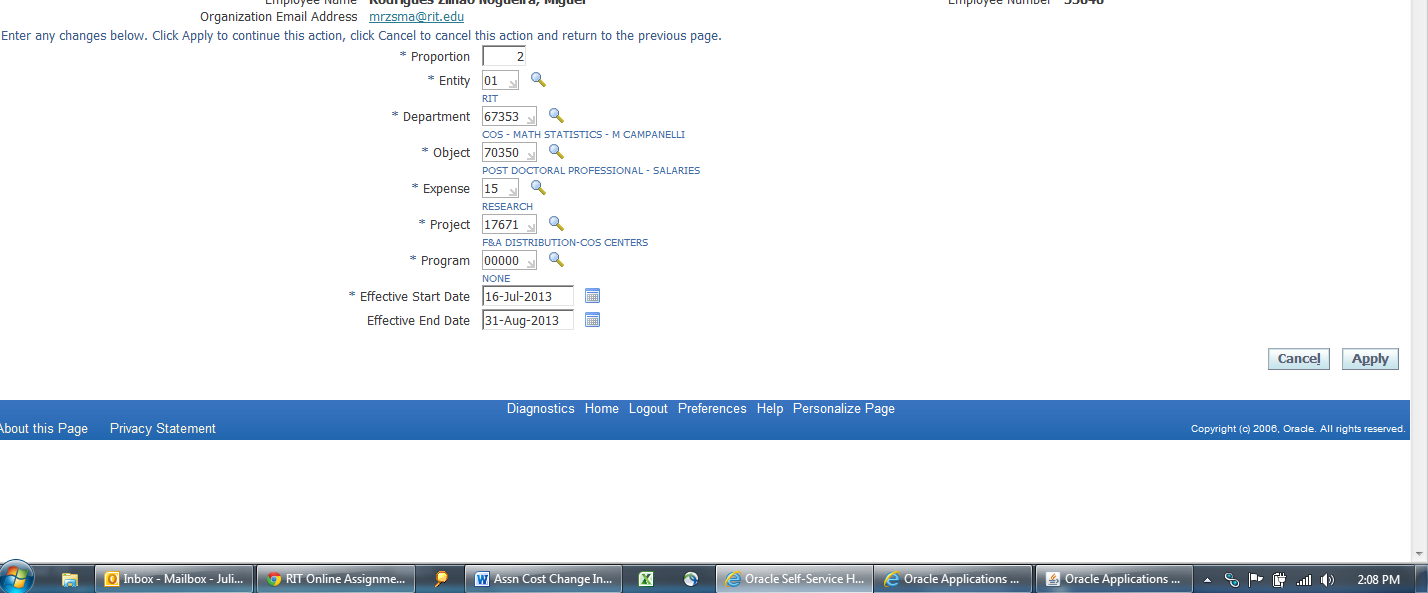
- To Add a new Future Dated Costing Information line, Click on Add under the Future/New Assignment Cost Information section and then Next.
- Enter the new information in all the fields and then click Apply.
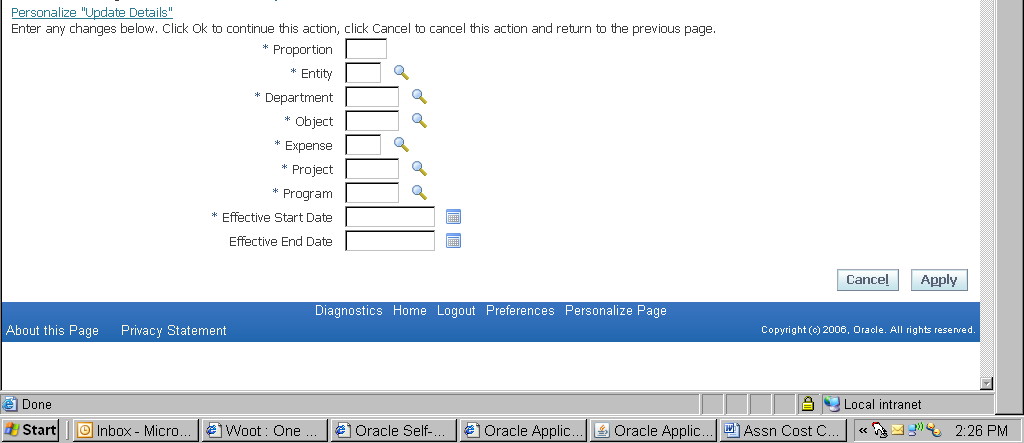
- The new information is now displayed. Click on Next to move to the Review and Submit for approval page.
Error pages will be displayed if applicable:
If the total proportion for any given time in the future does not total exactly 100% or if any of the cost account code combinations is invalid.
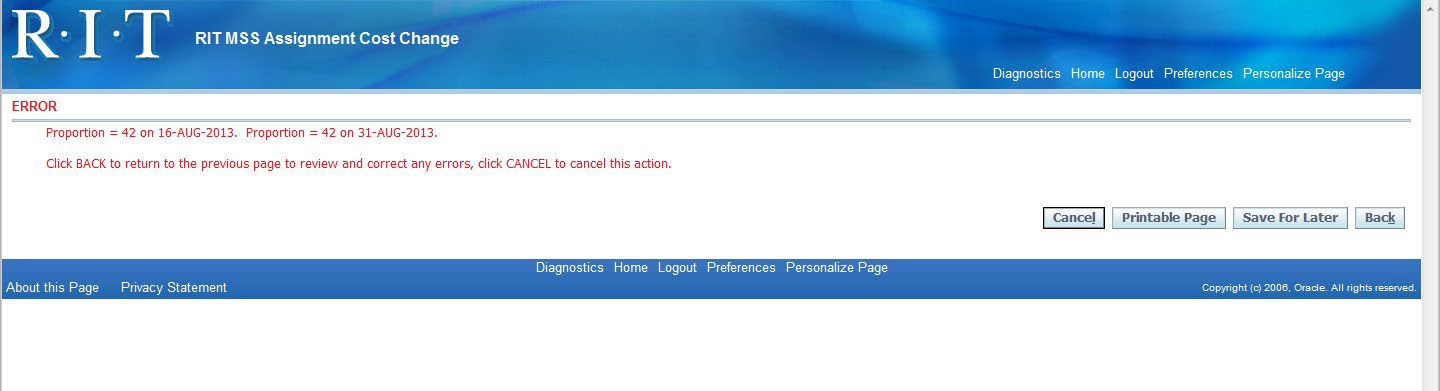
If the cost account code combination is invalid, click on the Back button and correct the cost accounts affected. You may need to contact the Accounting department to verify the correct cost account combination.
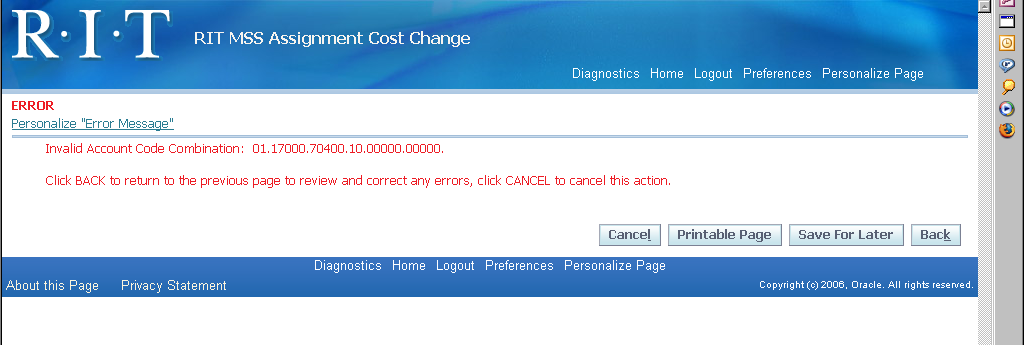
If the change affects a Pre-pay or a Post-pay account for 9 month faculty.
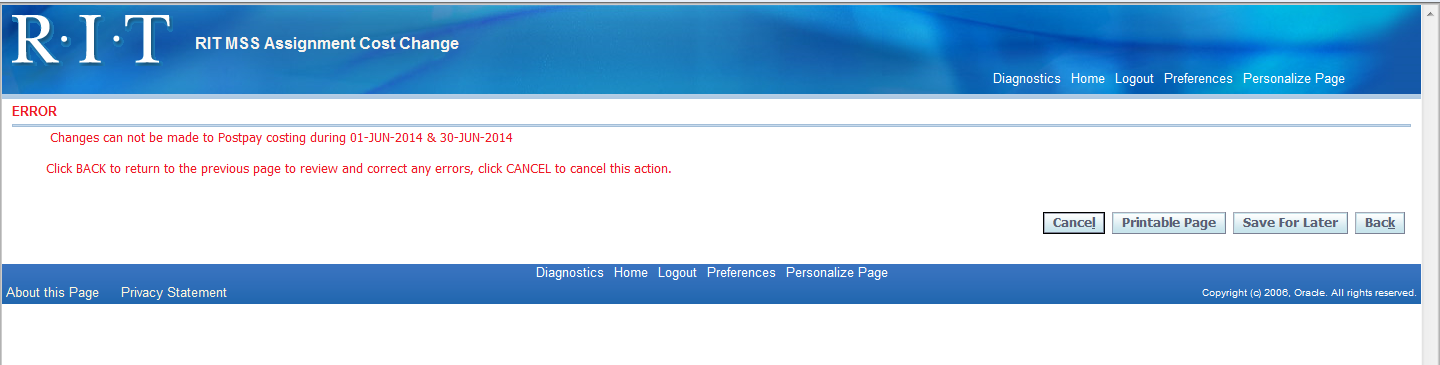
If the change is made to an account charged to a federal grant or contract prior to the current quarter or semester start date.
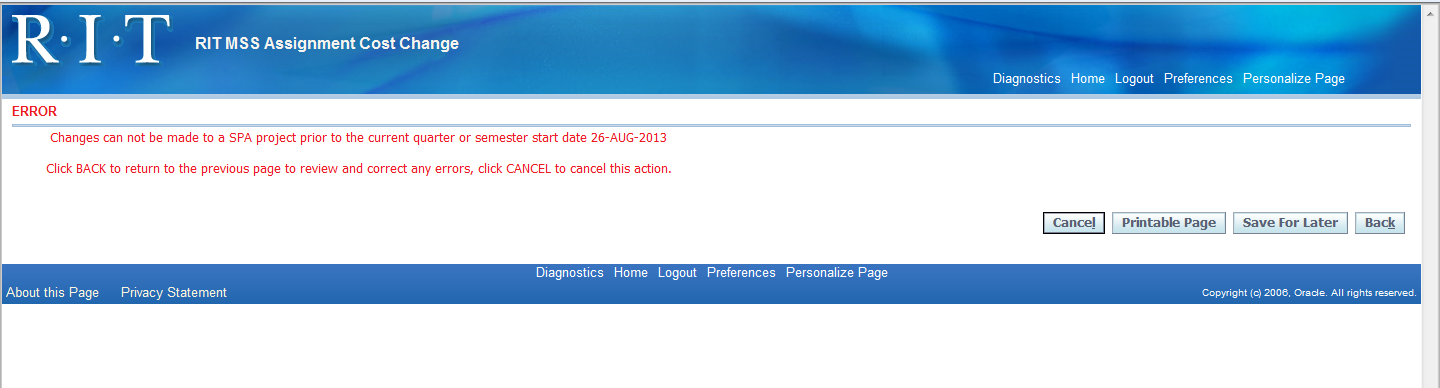
- On the Review page, the new and updated information is displayed.
- The approver list is at the bottom.
- The approvers are the Budget Heads or PI of each department number that has been updated or added.
- If the new information contains a grant or contract number, a SPA representative is listed as the final approver.
- If Milagros Concepcion is listed as an approver, STOP and review the department numbers with the Accounting department to make sure that the correct department Budget Head or PI is active on the department.
- Additional people can be added as approvers prior to the final approver in the hierarchy. Additional people can also be notified and not be part of the approval chain. Select the + next to Add Adhoc Approver.
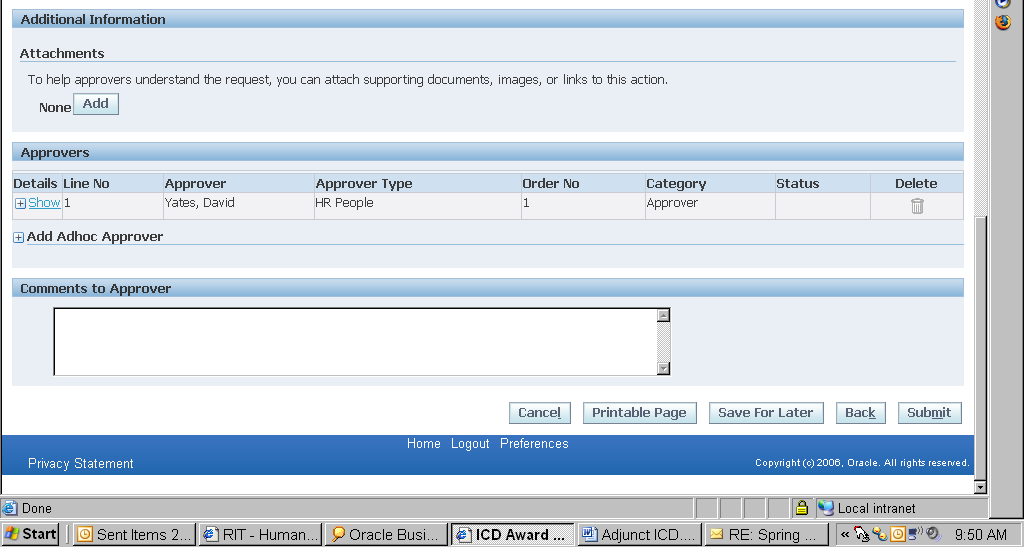
To add people to either list, enter Last Name in the Approver field and click on the Flashlight icon. Select the person from the results listing.
Approver Type – HR People
Category – Approver is added to the approval chain designated at some point before the final approver, For Your Notification provides information only and the person has no approval authority.
Insertion Point – The add hoc approver will be added to the list before the name selected
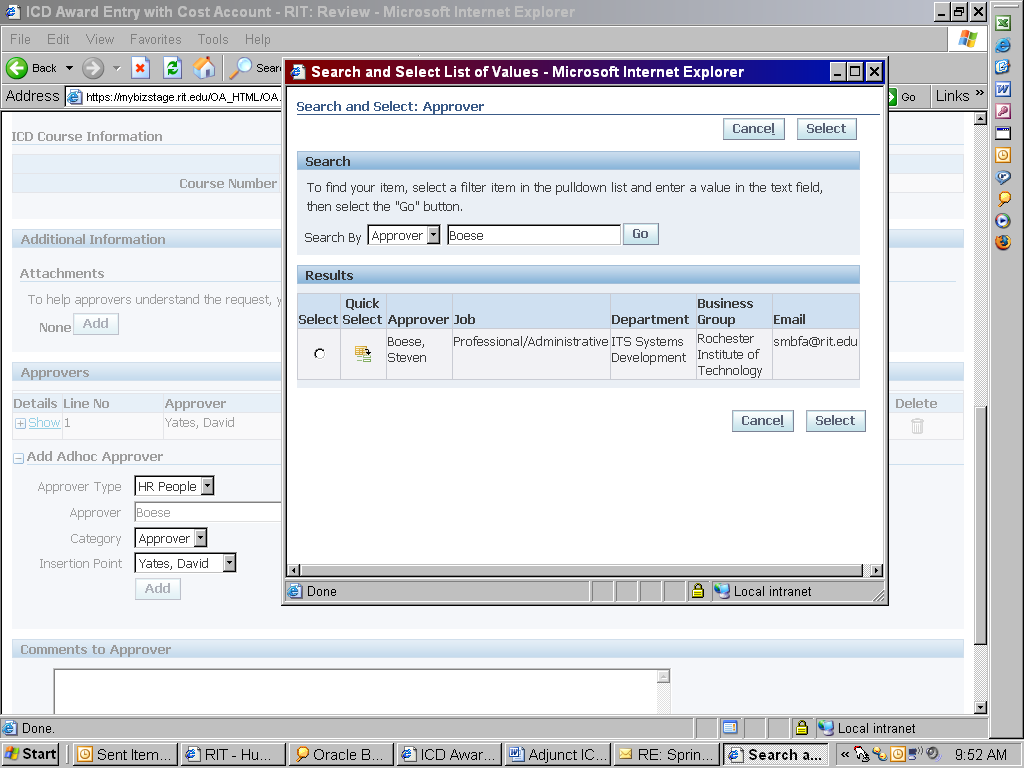
- Click on Submit to start the electronic approval routing.
Error:


