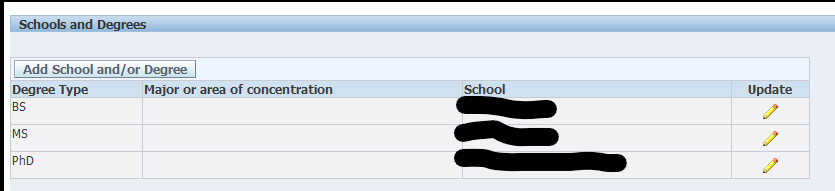RIT Employee Education
- RIT/
- Human Resources/
- Resources/
- Oracle Self Service/
- Manager and Supervisor Oracle Self-Service/
- RIT Employee Education
Login & Access
(Please note: FireFox is the preferred browser for Oracle. Be sure that pop-up blockers are disabled for Oracle.)
- Log in to Oracle: https://mybiz.rit.edu. If you are working off campus you need to connect to RIT VPN.
- Navigate to ‘RIT Supervisor Self Serve’, ‘RIT HR Transactions’, ‘RIT Supervisor Self Serve’, ‘RIT Supervisor Adjunct/Student Self Serve’, ‘RIT MSS….’, --> ‘Employee Education’. If using ‘RIT Employee Self-Service’ select ‘My Education’.
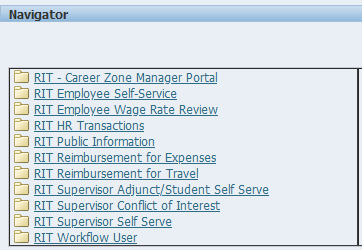
Completing the Form
- On the Search/People in Hierarchy page find the employee and click the Action icon to the right of their name. Employees entering their own information through RIT Employee Self-Service can skip to step 2.

- To Add Education Details, select 'Add School and/or Degree'.
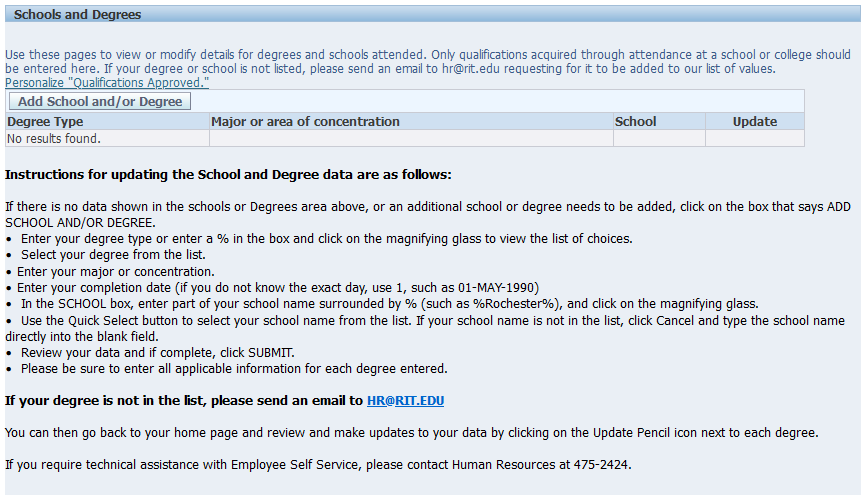
- In Degree Information section, complete the following fields:
**Please be sure to complete all fields for each education record. Degree Type, Major or Area of Concentration and School should be entered at a bare minimum.
- Degree Type – Select degree type. To view the entire list of degrees, enter % and click on the magnifying glass. To search for a specific degree type, you can use the wildcard character "%". Example: Ph%d%. The search is not case sensitive.

- Major or Area of Concentration
- Completion Date - If you do not know the exact day of the degree, please default May 1st of the year in which the degree was obtained, i.e. 01-MAY-1995.
- Degree Type – Select degree type. To view the entire list of degrees, enter % and click on the magnifying glass. To search for a specific degree type, you can use the wildcard character "%". Example: Ph%d%. The search is not case sensitive.
- In the School/College Information section, complete the following fields:
- School – Select school. To find a school, enter “%” and part of the school name followed by another “%”. For example, %Rochester% would return any school with the word “Rochester” in it. If your school name is not in the list of values, please type in the school name and it will be added to the list.
- Attendance Start Date – If you do not know the exact start date, please enter the first of the month in which attendance started. For example, if attendance started in August of 1990, enter 01-AUG-1990.
- Attendance End Date – If you do not know the exact end date, please enter the first of the month in which attendance ended. For example, if attendance ended in May of 1990, enter 01-MAY-1990.
Then click Next.
Review and Submit
On the Review page, ensure all of the education details are accurate.
- On the following page, review proposed information for both Qualification (Degree) and School.
- If there is incorrect information, select ‘Back’ to return to previous page and edit the form entries.
- If proposed information is correct, select ‘Submit’.
- Once the form is submitted, it will be routed to the employee in the transaction for approval. If information was entered and submitted by the employee in the transaction, there will be no approval necessary and changes will be saved.
If additional information or assistance is required please contact Human Resources at hr@rit.edu.