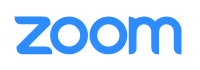Zoom
Technology Overview
Zoom is RIT’s video conferencing solution. You can synchronously connect with anyone else across the globe using your device's camera and microphone. Instructors can increase interaction and participation using features such as polls, breakout rooms, whiteboard, screen share, and chat. Zoom meetings can be recorded and played back via the browser. Recordings are automatically captioned and captions can be edited.
Use Case and Benefits
- Distance Learning:
- Screen share course materials such as files, web content, or a digital whiteboard. Shared content can be annotated by the instructor, and optionally, the students.
- Instructors can facilitate students asking questions via the chat or the hand raise feature.
- Polls can be used to gauge understanding or collect input.
- Breakout rooms can be used for group work.
- Guests can be brought in virtually, removing the cost and time of travel. Since Zoom can be accessed from mobile devices, guests can tour students around their physical location for virtual field trips.
- Sessions can be recorded for later review or for students who cannot attend the session.
- Collaboration and Expanded Interaction Opportunities:
- Students can schedule their own Zoom meetings to complete group work.
- Instructors can provide virtual office hours at times when they or the students might not typically be on campus.
- Use Zoom Whiteboard for concept mapping, brainstorming, solving graphical problems, or other visuals. Zoom Whiteboards can be used within or separate from Zoom meetings, and synchronously or asynchronously.
Accessing the Technology
Browser-based tool that can be accessed through RIT’s Zoom web portal and in the navigation bar of myCourses. There is also an option to install the Zoom app on desktop and mobile devices.
For full details, review Accessing Zoom for Course-related Use.
Learn More & Get Help
To start learning about Zoom, review the following curated resources:
Instructors
- Configuring Zoom Settings for Various Course Activities
- Scheduling a Course-related Zoom Meeting
- Overview of Captioning and ASL Interpreting in Zoom
- Recording and Sharing a Course Zoom Meeting
Students
Additional resources are available in the CTL knowledge base.
- Access the CTL Knowledge Base and log in with your RIT account.
- Use the search box at the top of the page to find resources by keywords.
- Use the Categories in the left side navigation to find resources by topic area.
Instructors may also attend a group training or request a consultation for training.
For issues with Zoom login and accounts, contact the RIT Service Center.
For questions about using Zoom in a classroom context, contact the Center for Teaching and Learning.
For all other questions, contact the RIT Service Center.